In this tutorial we will install and set up the FMOD Integration plugin into Unreal Engine 4.
FMOD Integration Plugin installation
To integrate FMOD into Unreal Engine 4, you need the FMOD-UE4 Integration Plugin from Firelight Technologies. To avoid any errors, download the plugin version that is compatible with your Unreal Engine version. For all tutorials I will use FMOD Studio 2.0.4 and Unreal Engine 4.23.
Locate your Unreal Project folder and create a Plugins folder inside the root directory (if not already present). Copy the FMODStudio folder from the integration .zip file into the Plugins folder. The plugin will be activated automatically.
In FMOD Studio go to the project preferences and the select the Build tab. In the Built banks output directory field, navigate to your Unreal Project and locate the Content folder. Create a directory named FMOD inside the Content folder and select it as the built banks output directory. Now you can export your banks by pressing F7 or under File->Build and the banks will be automatically placed there..
Open your Unreal project. The editor will display some errors:
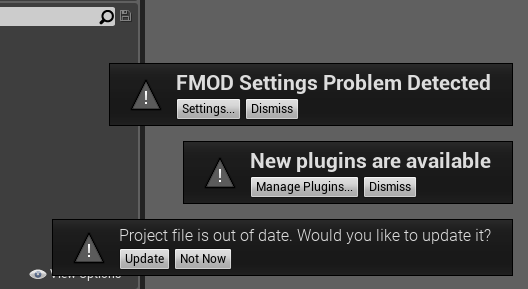
Update the project file by clicking on the Update button. Now go into the Unreal project preferences, click on the FMOD Studio settings under the Plugins section on the left and add the Bank Output Directory to the “Additional Non-Asset Directories to Copy” as requested by the plugin:

That’s it! You are ready to play FMOD Events in UE4!
FMOD integration settings for C++ Projects
Add the following line code to your Build.cs file to be able to reference FMOD Studio in the code:
PrivateDependencyModuleNames.AddRange(new string[] { "FMODStudio" });In Unreal, refresh the Visual Studio Solution by clicking on File->Refresh Visual Studio Project:

Congratulations! You installed the FMOD UE4 Integration plugin and are now ready to play FMOD Events!